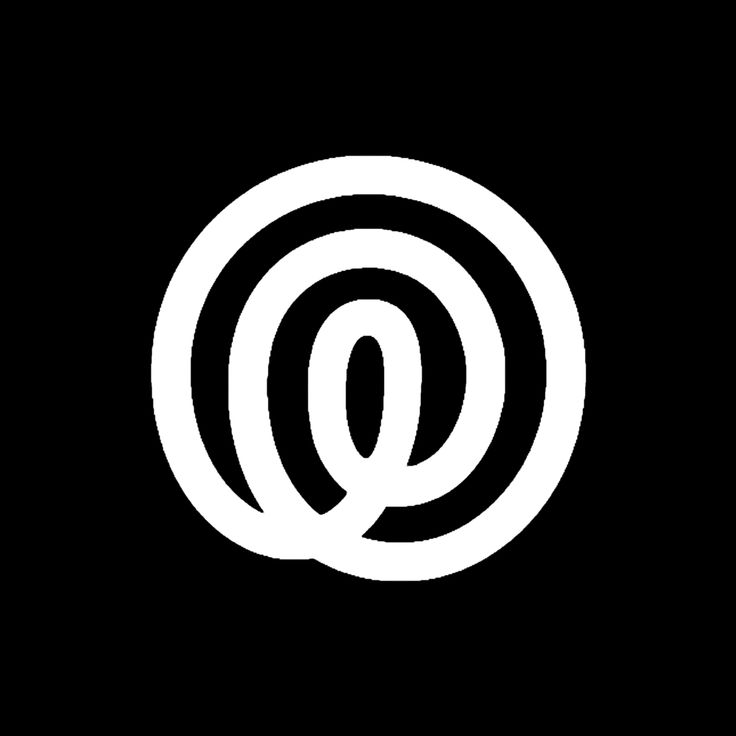Introduction
Welcome to our comprehensive Life360 user guide. In this article, we provide you with a detailed resource to help you make the most out of Life360, a popular family location tracking and safety app. Whether you’re new to Life360 or looking to enhance your understanding of its features, we’ve got you covered. Let’s dive right in!
Table of Contents
- What is Life360?
- Getting Started
- Downloading and Installing the App
- Creating an Account
- Setting Up Your Family Circle
- Understanding the Main Features
- Real-Time Location Tracking
- Places and Geofencing
- Safety Features
- Messaging and Check-Ins
- Advanced Settings and Customization
- Notification Preferences
- Emergency Contacts
- Driving Safety Features
- Troubleshooting and FAQs
- Common Issues and Solutions
- Frequently Asked Questions
1. What is Life360?
Life360 is a comprehensive family location tracking app designed to provide peace of mind and enhance safety for families. It allows you to stay connected with your loved ones by providing real-time location updates and various safety features. With Life360, you can create a private family network, view the location of your family members on a map, receive notifications, and much more.
2. Getting Started
Downloading and Installing the App
To begin using Life360, follow these simple steps:
- Open the App Store (iOS) or Google Play Store (Android) on your smartphone.
- Search for “Life360” in the search bar.
- Tap on the Life360 app icon when it appears.
- Click on the “Install” or “Get” button to download and install the app.
Creating an Account
Once you have installed the app, you need to create a Life360 account:
- Launch the Life360 app.
- Tap on the “Sign Up” or “Create Account” button.
- Enter your email address and a secure password.
- Follow the on-screen instructions to complete the account creation process.
Setting Up Your Family Circle
After creating your account, you can set up your family circle:
- Tap on the “Create Circle” or “Add Family” button.
- Enter the names of your family members and their email addresses.
- Optionally, you can add a profile picture for each family member.
- Once done, tap on the “Create Circle” or “Finish” button to create your family circle.
3. Understanding the Main Features
Real-Time Location Tracking
One of the core features of Life360 is real-time location tracking. Here’s how it works:
- Open the Life360 app.
- On the map, you’ll see the real-time location of your family members who are part of your family circle.
- Each family member will have their own avatar displayed on the map.
- You can tap on a family member’s avatar to view additional details, such as their battery level and current address.
Places and Geofencing
Life360 allows you to create custom places and set up geofences to receive alerts when family members arrive or leave a specific location. Follow these steps to utilize this feature:
- Tap on the “+” button on the Places tab.
- Enter the name and address of the place you want to add.
- You can also choose an icon for the place to easily recognize it on the map.
- Once added, you can set up a geofence by adjusting the radius around the place.
- You’ll receive notifications when family members enter or exit the geofenced area.
Safety Features
Life360 includes various safety features to ensure the well-being of your family members:
- SOS Alerts: In case of an emergency, you can tap the SOS button in the app to notify your family members and emergency contacts.
- Crash Detection: Life360 can detect car crashes and automatically send notifications to your emergency contacts.
- Safe Driving: The app provides insights into driving behavior, including speed limits, hard braking, and rapid acceleration.
Messaging and Check-Ins
Life360 allows you to communicate with your family members through its messaging and check-in features:
- Messaging: You can send text messages, photos, and even emojis to your family members within the app.
- Check-Ins: Family members can use the check-in feature to let others know they have arrived safely at a specific location.
4. Advanced Settings and Customization
Notification Preferences
Life360 allows you to customize your notification preferences to suit your needs:
- Real-Time Alerts: You can choose which notifications you want to receive, such as arrival/departure notifications, driving notifications, and more.
- Quiet Times: Set specific timeframes during which you don’t want to receive notifications.
Emergency Contacts
It’s essential to set up emergency contacts in Life360:
- Tap on the Settings tab.
- Scroll down to the Emergency Contacts section.
- Add the names and phone numbers of the people you want to designate as emergency contacts.
Driving Safety Features
Life360 offers several driving safety features to promote safer driving habits:
- Driver Reports: You can view a detailed report of your family members’ driving behavior, including distance driven, top speed, and more.
- Driver Protect: Activate Driver Protect to receive roadside assistance and extended crash detection services.
5. Troubleshooting and FAQs
Common Issues and Solutions
Here are some common issues you may encounter while using Life360 along with their solutions:
- Battery Drain: If you notice increased battery usage, make sure Life360 is not running unnecessarily in the background. Adjust the app’s settings to optimize battery usage.
- Location Accuracy: If you’re experiencing location inaccuracies, ensure that your device’s location services are enabled and set to high accuracy.
- Notification Problems: If you’re not receiving notifications, check your device’s notification settings and ensure that Life360 has permission to send notifications.
Frequently Asked Questions
Q: Can Life360 track my location even when the app is closed?
A: Life360 requires the app to be running in the background to track your location accurately. However, you can adjust the app’s battery optimization settings to minimize the impact on your device’s battery life.
Q: Is Life360 compatible with both iOS and Android devices?
A: Yes, Life360 is available for both iOS and Android platforms. You can download it from the respective app stores.
Q: Can I use Life360 to track my friends or other non-family members?
A: Life360 is primarily designed for tracking family members. While you can invite friends to your family circle, the app’s functionalities are optimized for family safety and communication.
Conclusion
In conclusion, our comprehensive Life360 user guide has provided you with an in-depth understanding of the app’s features and functionalities. From setting up your account to utilizing advanced settings, you now have the knowledge to make the most out of Life360 and ensure the safety of your family members. Stay connected, stay informed, and enjoy the benefits of this powerful family location tracking app.