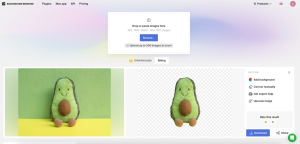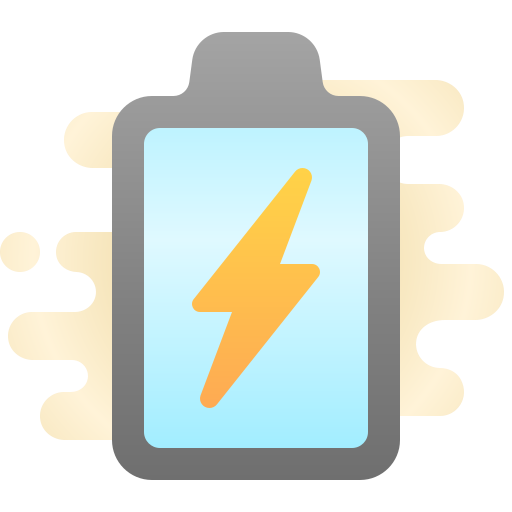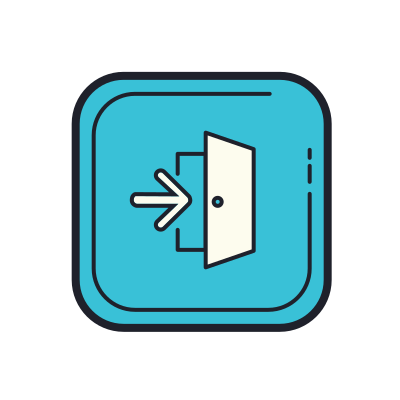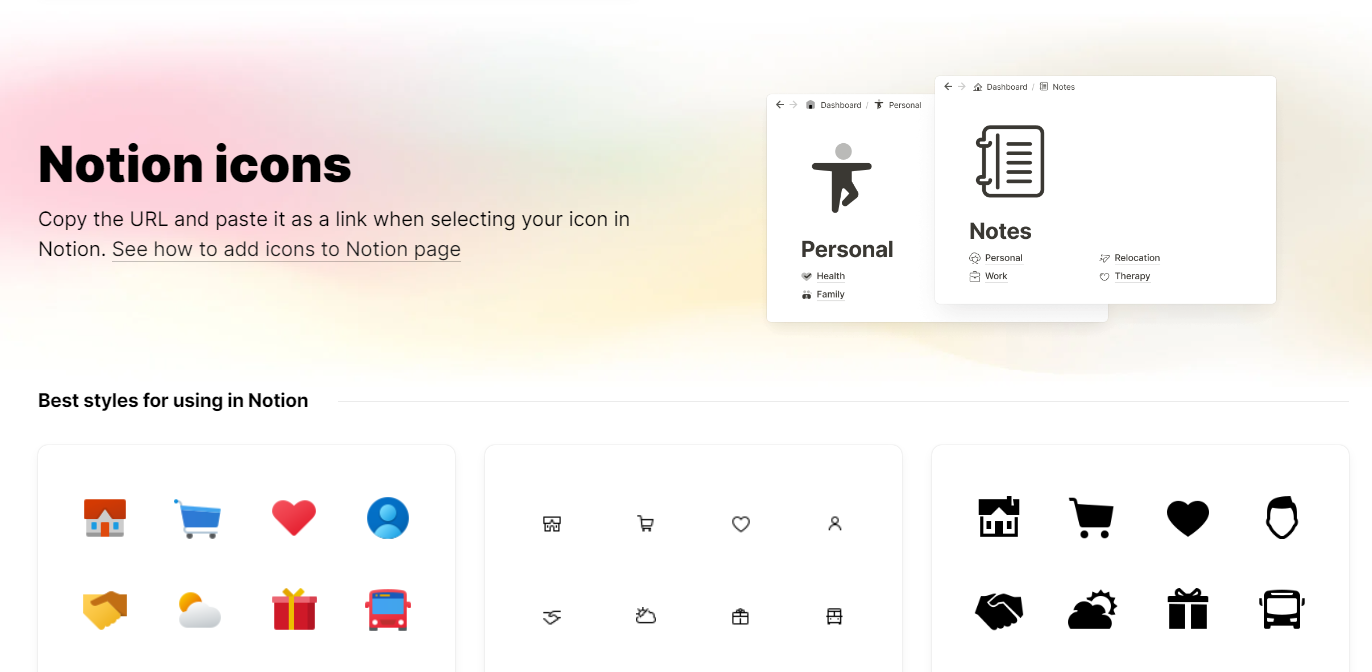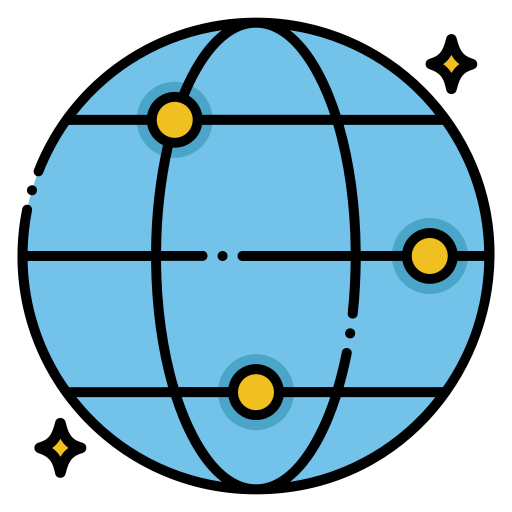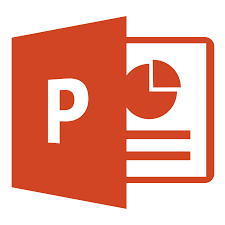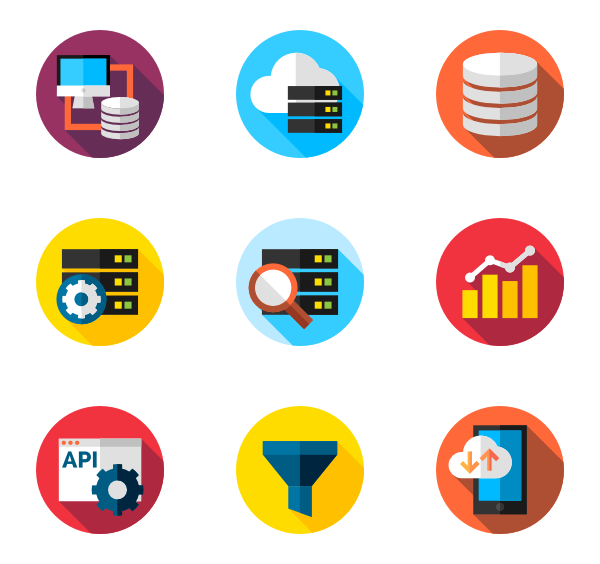Hello there, dear reader! Have you ever noticed that little logout icon on your favorite website or app? You might have overlooked it, but it carries a story of design evolution that has shaped our digital interactions. This article will guide you through the fascinating evolution of flat logout icons.
What Are Flat Logout Icons?
Origin
Flat logout icons are a subset of the broader trend known as flat design, which gained traction in the early 2010s. Remember when skeuomorphic designs—with their 3D effects and real-world mimicking—were all the rage? Well, flat design came as a breath of fresh air, stripping away all the unnecessary elements and focusing on minimalism. Picture a clean, two-dimensional space without gradients or shadows. Just crisp edges and open spaces.
Functionality
So, what’s the deal with these flat logout icons? Their primary function is to serve as a visual cue for logging out of a system, be it a website or an app. They are the “exit door” in the digital realm, so to speak. All it takes is a tap or a click, and voila, you’re out! By removing distractions and focusing on simplicity, flat logout icons make it abundantly clear what action they represent. The idea is to make life easier, not more complicated.
Design Principles
Simplicity is the name of the game when it comes to flat design. Its design principles focus on creating icons that are straightforward and easy to comprehend. This is a design philosophy where “less is more” truly shines. Flat logout icons, in line with this philosophy, aim for readability and simplicity. No ornate details or intricate designs—just a simple, recognizable shape that instantly tells the user, “Hey, click me if you want to log out.”
There you have it! Flat logout icons may seem unassuming, but they are a product of thoughtful design that puts user experience front and center. Simple, yet effective.
The Skeuomorphic Era: A Trip Down Memory Lane
Skeuomorphic Logout Icons
If you’ve been around the digital world for a while, you’ll recall the time when skeuomorphic designs were the go-to choice for interface elements, including logout icons. Picture a logout icon that resembled a real-life door, complete with wood grain, a realistic knob, and even some faux lighting to give it that 3D effect. This approach aimed to make the digital space resemble the tactile, physical world we’re all familiar with. So, instead of a flat, two-dimensional icon, a skeuomorphic logout icon looked like it had depth and texture—almost as if you could reach out and turn the knob.
Why Skeuomorphic Icons Fell Out of Favor
So, why did we move away from this intricate and detailed design philosophy? There are several reasons, but the most prominent one was efficiency. As our digital lives became more complex and resource-heavy, skeuomorphic designs started to show their limitations.
- Resource-Intensive: High-resolution graphics that mimic real-life textures and lighting effects can be quite heavy on system resources. Imagine loading a website full of such detailed icons—it would be a slow experience, to say the least.
- Complexity: With all the lifelike details, skeuomorphic designs could sometimes confuse users rather than assist them. When everything looks like a realistic object, it can be challenging to quickly identify a particular icon’s functionality.
- Adaptability: As screens grew smaller with the advent of mobile devices, the intricate details of skeuomorphic designs became harder to appreciate or even notice.
- Visual Clutter: Another downside was visual overload. When every icon is trying to grab your attention with its 3D effects and textures, the overall interface can look cluttered.
As digital design matured, it became evident that skeuomorphic designs, while beautiful and interesting, were not the most efficient or user-friendly option for an increasingly fast-paced and resource-sensitive world. This paved the way for the flat design era, focusing on simplicity, efficiency, and user experience.
So while skeuomorphic designs have their place in the history of digital design, it’s easy to see why we moved towards flatter, more efficient icons, especially for functions as straightforward as logging out.
The Flat Design Revolution
The Flat Design Revolution: Changing the Digital Landscape
Characteristics
If the skeuomorphic era was all about emulating the intricacies of the real world, the flat design revolution represented a dramatic departure from that philosophy. Flat design kicked to the curb any semblance of gradients, shadows, and 3D elements. Instead, it championed 2D shapes and solid colors. Imagine the difference between a notepad icon that looks like an actual notepad—complete with the spiral binding—and a simple, flat square with lines. The latter is what flat design is all about. It’s like taking a pair of scissors to all the frills and cutting straight to the point.
Benefits of Flat Design
The primary benefit of flat design can be summed up in one word: simplicity. Let’s break down why simplicity is so critical:
- Faster Loading: With less complexity, flat icons require fewer system resources, enabling quicker loading times. That’s crucial in an era of short attention spans.
- Cleaner Aesthetics: Without all the textures, gradients, and shadows, flat design offers a clean, uncluttered visual experience. Your eyes know exactly where to focus.
- Ease of Understanding: Flat icons are typically more straightforward, making them easier to recognize and understand. There’s no mistaking what you’re supposed to do when you see a flat logout icon; its simplicity tells you it’s time to go.
Criticisms
While flat design has many advocates, it’s not without its critics. The most significant criticism is that flat designs can sometimes be too simple, to the point of being ambiguous.
- Lack of Depth: Because flat icons lack 3D elements, they can sometimes miss conveying a sense of actionable depth, making users wonder if an icon is clickable or not.
- Ambiguity: When you strip away all the details, what remains might not always be intuitive. For example, a flat design logout icon could be so simple that users don’t immediately recognize its function.
- Over-Simplification: There’s a fine line between simplicity for the sake of efficiency and simplicity that removes useful contextual clues. Flat design sometimes errs on the side of the latter.
In summary, the flat design revolution has made its mark on the digital world, emphasizing efficiency and user-friendly experiences. Yet, like any design philosophy, it has its pros and cons. Whether it’s the right choice often depends on the specific application and the audience it serves. One thing is for sure, though: flat design has reshaped how we think about user interfaces, particularly when it comes to icons like the logout button.
Trends: The Subtle Evolution of Flat Logout Icons
Minor Adjustments
While the core principles of flat design have remained fairly consistent, the style has seen some subtle updates over the years. For instance, flat logout icons have evolved to include softer corners, giving them a slightly friendlier appearance. Some designers have even flirted with adding very slight gradients to flat icons to add a bit of visual interest without compromising the flat design’s core philosophy. Think of these trends as the ‘flat design 2.0’—the same minimalist approach but with a touch of refinement.
Material Design and Beyond
Google’s Material Design is an excellent example of this evolution. It takes the basics of flat design and combines them with some level of depth and shadow, creating what some have dubbed “semi-flat” design. Here, flat logout icons might feature a slight drop shadow or subtly gradient background, carefully balancing between minimalism and usability.
Industry Adoption: The Big Players Weigh In
Tech Giants
It’s not just independent designers or small startups that have hopped on the flat design bandwagon. Tech behemoths like Google and Apple have fully embraced this trend. For example, Google’s suite of applications—think Google Drive, Google Docs, and even Android OS—have largely moved to flat design elements. Apple’s iOS also underwent a major design overhaul to shift from skeuomorphic to flat design, impacting everything from app icons to interface elements like the logout button.
Standardization
With these industry heavyweights adopting flat design principles, it has essentially become a modern design standard. When the big players make a move, the industry follows. Today, it’s hard to find a modern app or website that doesn’t incorporate some element of flat design. It’s no longer a design choice; it’s an industry norm.
To wrap up, flat logout icons and flat design, in general, have not only become industry standards but have also seen subtle evolutions that make them more user-friendly and visually engaging. It’s a design philosophy that’s easy on the eyes and light on system resources, explaining its wide adoption and ongoing appeal.
Flat Logout Icons vs Other Icon Designs: A Comparative Analysis
Comparison with Material Design
Google’s Material Design can be considered a sort of evolutionary step forward from flat design. While flat design strictly adheres to two-dimensional elements, Material Design offers a middle-ground. It incorporates subtle gradients and layers while maintaining the ethos of simplicity that flat design champions. In the context of logout icons, Material Design might use a flat, recognizable shape but add slight shadows or gradients to provide a sense of depth or actionable intent. This makes the icon not just visually appealing but also functionally explicit.
Advantages and Disadvantages
- Advantage: Material Design brings the best of both worlds, balancing simplicity with depth.
- Disadvantage: It can sometimes become confusing whether Google is adhering strictly to flat principles or diverging into a semi-flat territory.
Comparison with Line Icons
Another design choice that has gained popularity is the use of line icons. These icons are characterized by their outline forms, essentially drawing the icon’s shape with lines rather than filling it in with solid colors. While they offer a clean and minimal alternative to flat and Material Design icons, they often lack the immediate recognition that filled, flat icons provide.
For instance, a line logout icon may consist of an outlined door or arrow. While aesthetically pleasing, it might take an extra second for the user to recognize its purpose because the form lacks the immediate visual “punch” that a solid flat or Material Design icon provides.
Advantages and Disadvantages
- Advantage: Line icons are aesthetically pleasing and offer a different kind of minimalism.
- Disadvantage: They often lack the immediate recognition and sense of urgency that solid icons can provide, potentially slowing down user interaction.
Conclusion: Which Is Best?
The “best” icon design often depends on the application and its user base. Flat logout icons offer a universal simplicity that’s hard to beat. Material Design adds a touch of depth for those who want a little more visual interest without going overboard. Line icons, on the other hand, offer an alternative aesthetic that may suit particular brands or user preferences.
When it comes to choosing a design for your logout icons, consider your application’s overall design ethos, the expectations of your user base, and the practicalities of your digital environment. No one style holds the monopoly on effectiveness; rather, it’s about finding the right fit for your specific needs.
The Importance of Logout Icons: More Than Just a Click Away
User Experience: The Subtle Art of Intuitive Navigation
A well-designed logout icon might seem like a minor detail in the grand scheme of a digital interface, but its role is crucial. In the fast-paced digital world where milliseconds matter, user experience (UX) is king. A logout icon that is intuitively designed reduces the cognitive load on the user, making navigation not just easier but also more efficient.
Imagine logging out of an app with a poorly designed or hard-to-find logout icon—it’s not just frustrating; it disrupts the entire user journey. On the flip side, a well-placed and easily recognizable logout icon seamlessly fits into the user’s navigation path, making the process of exiting the application or website natural and intuitive.
Balancing Aesthetics and Functionality
While it’s important for the logout icon to fit into the overall design language, be it flat design or Material Design, it should not compromise on its primary function—being easily recognizable and actionable. Thus, the design of a logout icon is a balancing act between aesthetic appeal and functional utility.
Security Concerns: Safeguarding User Data
Beyond UX, logout icons serve a critical security function. Logging out of a session isn’t just an exit; it’s a security measure. For applications and websites that store personal information or require secure authentication, the logout icon is the user’s gateway to safeguarding their data.
By clicking on a logout icon, users signal the system to terminate their session, thereby reducing the risk of unauthorized access. This is especially important in shared or public computing environments where leaving an account logged in could expose sensitive information to malicious parties.
Logout Icons in High-Security Environments
In applications that require high levels of security, such as banking apps or medical records databases, the logout icon might be made especially prominent or feature additional security steps like confirmation dialogs to ensure that the user intentionally wants to end the session.
The Future of Flat Logout Icons
Potential Developments
As technology advances, we might see logout icons equipped with enhanced security features or even adapting to user behavior.
The Fascinating World of Captivating Animated Logout Icons
Hey, have you ever been so charmed by a logout icon that you clicked it just to see the animation play out? Sounds amusing, doesn’t it? Well, welcome to the engaging world of animated logout icons!
What Are Animated Logout Icons?
What Are Animated Logout Icons? Adding Life to the Exit Door
Definition: A Mix of Function and Flair
Animated logout icons are the next evolutionary step in the world of user interface design. While a traditional logout icon serves its function in guiding the user to exit an application, animated icons add a touch of creativity to the mix. It’s not just a static image; it’s an image with motion. Imagine clicking on a logout icon and seeing it spin, flip, or dissolve. It adds a layer of engagement, making the icon not only functional but also visually appealing.
Functionality: Same Purpose, Extra Punch
The primary function of an animated logout icon remains the same—to guide the user to exit an application or website securely. However, the animation aspect adds a dash of personality. Whether it’s a sliding door animation that closes as you log out or a rotating arrow that points you to the exit, the animation enriches the user’s interaction with the interface.
Matching Animation to Brand Identity
Different types of animations can suit different brands or platforms. A quirky, quick animation might suit a youthful, vibrant brand, while a more subtle and professional animation could be appropriate for a corporate or formal setting.
Usability: Elevating User Experience to the Next Level
The use of animation in logout icons takes the user experience up a notch. Visual cues help in more intuitively guiding the user through the logout process. Plus, let’s admit it—it’s fun! It turns a mundane task like logging out into a more enjoyable experience. However, it’s essential to strike a balance so that the animation doesn’t become a distraction.
Accessibility Concerns
While animated icons can enhance usability, it’s crucial to consider users with disabilities or those who might find animations distracting or disorienting. Making the animation optional or providing an alternative is a good practice.
As user interface design continually evolves, the humble logout icon is not left behind. Animated logout icons bring a blend of functionality and creativity, making the simple act of logging out more engaging and enjoyable. However, it’s vital to strike the right balance between visual appeal and usability, considering the diverse needs of all users.
The Rise of Animated Icons: When Logout Icons Come to Life
In the ever-evolving realm of user interface (UI) design, one of the more recent innovations has been the incorporation of animation into icons. Animated logout icons are a perfect example of this trend, infusing motion and creativity into what has historically been a straightforward function. But what advantages and limitations do these animated icons bring? Let’s dive in.
Benefits Over Static Icons: A Breath of Fresh Air
Enhanced User Engagement
The primary benefit of animated logout icons over their static counterparts lies in enhanced user engagement. An animated icon can turn the mundane task of logging out into an interactive experience. These animations can captivate users’ attention, creating a memorable impression that encourages future interaction with the application or website.
Aesthetic Appeal
Let’s face it—animations look cool! They bring a layer of sophistication and modernity to UI design. When done right, the animation synchronizes well with the brand’s design language, making the entire user interface more cohesive and visually pleasing.
Emotional Connection
Little touches like animations create a sense of delight and can establish a more emotional connection between the user and the application. It’s like putting a bow on a gift—it’s not necessary, but it certainly makes it more special.
Limitations: The Flip Side of the Coin
Potential for Distraction
The visual engagement that animated icons offer can sometimes be a double-edged sword. If the animation is too flashy or complex, it could potentially distract users from the task at hand. It’s essential to keep animations subtle and aligned with the overall user experience.
Performance Concerns
Animations, especially those that are complex or poorly optimized, can lead to slower load times or reduced performance. This could be a significant drawback in low-bandwidth environments or older devices that may struggle with rendering animations smoothly.
Accessibility Issues
As we move towards more inclusive design, it’s vital to remember that not everyone can process animated content easily. For some users, especially those with certain cognitive or visual impairments, animated icons can be confusing or even unsettling.
Conclusion: Striking the Right Balance
The incorporation of animated logout icons into UI design symbolizes how far we’ve come in crafting user experiences that are both functional and engaging. These animated elements provide an added layer of excitement, making even a simple task like logging out a little more intriguing. But, like any tool in a designer’s toolbox, animations come with their pros and cons.
For all the bells and whistles that animated logout icons bring—greater user engagement, aesthetic appeal, and an emotional connection—they also carry their share of limitations. The potential for distraction, increased resource usage, and accessibility concerns are hurdles that designers must overcome.
In essence, the challenge lies in striking the right balance: incorporating the ‘wow’ factor without sacrificing functionality or inclusivity. In other words, we can enjoy the luxury of a convertible car, but let’s also make sure it performs well in all weather conditions.
As we move further into an era where user experience is king, expect to see more thoughtful and well-executed animated icons that don’t just look good but also improve how we interact with digital platforms.
Crafting a Great Animated Logout Icon: Where Art Meets Function
Introduction: The Animated Logout Icon, Unveiled
The animated logout icon is more than a trendy addition to your website or app; it’s an intersection of form and function. Crafting a successful animated icon involves a lot more than a cool concept. It requires a deep understanding of design principles and how they impact the user’s experience and engagement. Let’s delve into what makes a great animated logout icon.
Principles of Design: The Building Blocks
Timing
Timing is the heartbeat of animation. Too fast, and your animation could be missed or feel rushed; too slow, and it becomes a drudgery, delaying the user. Good timing keeps the user engaged without being a hindrance.
Easing
Easing refers to the speed variations within an animation, providing a more natural motion. Imagine a swinging pendulum; it doesn’t move at a constant speed but starts slow, accelerates, and then slows down again. Easing imbues your animation with lifelike qualities.
Meaningful Transitions
A great animated logout icon doesn’t just move; it tells a story. The transition should be meaningful and intuitive, making it clear what’s happening and what the user should expect next. Is the door closing? Is a lock snapping shut? Make the story align with the function.
The Art of Cohesion: Tying it All Together
Harmony with Brand Language
Your animated logout icon should be a seamless part of your overall brand language. Whether your brand is whimsical, sophisticated, or minimalist, your animated icon should reflect that.
Balance of Complexity
Finding the perfect balance of complexity can be a tightrope walk. Your animation shouldn’t be so simplistic that it’s dull, but not so complex that it becomes a distraction. Achieving this balance is key to creating an engaging yet functional animated icon.
Testing and User Feedback: The Litmus Test
Once you’ve designed your animated logout icon, it’s crucial to put it through rigorous testing. Collecting user feedback can offer invaluable insights into how well your animation is received, and whether it enhances or hinders the user experience.
The Art and Science of Animated Logout Icons
Crafting a great animated logout icon is both an art and a science. It’s an art because it requires creativity, intuition, and an understanding of visual storytelling. It’s a science because you’re working within defined parameters of good design, functionality, and user engagement. When these elements come together, they form an animated logout icon that’s not just a pretty face but a meaningful contributor to a positive user experience.
Software Tools for Crafting Stellar Animated Logout Icons
Introduction: Picking Your Canvas
Creating a captivating animated logout icon begins with selecting the right tool. From vector-based design software to full-fledged animation studios, the choices are diverse. Here, we’ll explore popular software tools that can elevate your animated logout icons to the next level.
Adobe After Effects: The Powerhouse
Why It’s Great
Adobe After Effects is essentially the Swiss Army knife of animation software. It offers an incredibly versatile platform that can create complex animations with depth, shadows, and even 3D elements if you’re into that.
Who’s It For
It’s suitable for those who have a good understanding of animation principles and a willingness to delve into the more complex aspects of software functionality.
Figma: Simplicity Meets Collaboration
Why It’s Great
Figma is celebrated for its simplicity and intuitive user interface. Plus, it offers real-time collaboration, allowing designers to work together seamlessly.
Who’s It For
This is the go-to for designers who are more focused on user interface and prefer a straightforward tool that also allows for team collaboration.
Lottie: The Light and Agile Option
Why It’s Great
Lottie is like the cool, fun cousin in the family of animation software. It allows for high-quality animations but with smaller file sizes, which means faster loading times.
Who’s It For
Lottie is perfect for those who are looking for a nimble and efficient way to add simple but effective animations to mobile apps and websites.
Comparing the Tools: Which One Should You Choose?
Picking the right tool often comes down to the needs of the project and your skill level. Want complex, dynamic animations? Adobe After Effects could be your best bet. Need something quick and collaborative? Figma is a worthy contender. Looking for mobile-first and light? Lottie takes the cake.
Conclusion: The Right Tool Makes All the Difference
Choosing the right software is a crucial step in the process of crafting an engaging animated logout icon. Each tool offers unique benefits, catering to different skill levels and project requirements. By picking the tool that aligns with your needs, you set the stage for creating animations that are not just visually stunning but also functionally sound.
Case Studies of Exceptional Animated Logout Icons: Brands Doing It Right
Introduction: Learning from the Best
Some brands excel at crafting animated logout icons that hit all the right notes—they’re engaging, functional, and blend seamlessly with the overall UI. This section will dive into case studies from companies like Airbnb and Slack to understand what makes their animated logout icons so effective.
Airbnb: The Pioneer of Subtle Sophistication
What Works
Airbnb has always been a front-runner when it comes to excellent user experience. Their animated logout icon is subtle yet sophisticated, marrying simplicity with a touch of class. It enhances the navigation without distracting from the main content.
Why It’s Effective
Airbnb’s animated icon follows the brand’s overall aesthetic—clean, inviting, and easy to navigate. When users click the logout icon, it offers a smooth transition, signaling the user that they are about to exit, thereby aligning the animation with its function.
Slack: The Maestro of Playful Engagement
What Works
Slack uses a more playful approach. Their animated logout icon includes slight movements and color changes, which make logging out a tiny moment of delight. The animation is quick but memorable, turning a mundane task into a micro-interaction that users appreciate.
Why It’s Effective
Slack’s choice of animation perfectly mirrors its brand’s informal and collaborative spirit. It adds a playful touch without sacrificing usability or efficiency, which is critical in a workspace application.
Analyzing What Works: The Common Denominators
Balanced Design
Both Airbnb and Slack succeed in offering a balanced design that complements, rather than overshadows, other UI elements. They stick to the principles of good animation, such as timing and easing, and ensure the transitions are meaningful.
Alignment with Brand Aesthetics
Both brands have aligned their animated logout icons with their overall brand aesthetics, reinforcing their brand message through micro-interactions like logging out.
Conclusion: The Art of Crafting an Exceptional Animated Logout Icon
As demonstrated by Airbnb and Slack, the key to a successful animated logout icon is a balanced design that complements the overall aesthetic. It should be functional without being boring, engaging without being distracting. With the right mix of design principles and brand alignment, you can create an animated logout icon that not only serves its purpose but elevates the entire user experience.
User Experience and Animated Logout Icons: Making the Mundane Memorable
Introduction: Elevating the Everyday
Animated logout icons are increasingly becoming a playground for designers aiming to enhance user engagement and overall experience. After all, who says logging out of an application or a website has to be a dull and forgettable affair? This article explores how animated logout icons can turn a mundane action into an engaging, memorable experience.
Enhancing User Engagement: It’s All in the Details
Micro-Interactions Matter
The act of logging out, though simple, is an essential part of the user journey. The key to enhancing engagement lies in the micro-interactions. These tiny animated touches, like a revolving door or a cute wave goodbye, can add a sprinkle of excitement to the logout process.
The Emotional Connection
Humans are emotional beings, and even the smallest bit of positive interaction can leave us feeling good. An animated logout icon can evoke a sense of completion, like putting the final period at the end of a sentence, making users more likely to return.
The Cognitive Benefits: Beyond Just ‘Looking Cool’
Animated logout icons do more than just ‘look cool.’ They can also aid cognition. For instance, an icon transforming into a door swinging open clearly signals that you’re exiting the application, reinforcing the action in the user’s mind.
The Power of Familiarity
A well-designed animated logout icon can become an identifiable part of your brand’s digital identity. If people associate a smooth, enjoyable logout process with your brand, you’ve just created another layer of positive user experience that sticks in their memory.
Accessibility: An Aspect Often Overlooked
When creating animated logout icons, accessibility shouldn’t be an afterthought. Incorporating accessible design elements, like ensuring the animations don’t trigger motion sensitivity, can make your icons universally engaging.
Conclusion: The Fine Art of Making the Mundane Memorable
Animated logout icons offer an innovative avenue for enhancing user engagement and experience. By focusing on micro-interactions, emotional connection, cognitive benefits, and accessibility, designers can turn a routine action like logging out into a delightful, memorable moment. In the sea of user interactions, this little island of innovation can make all the difference.
Addressing Accessibility in Animated Logout Icons: Designing for All
Introduction: The Overlooked Importance of Accessibility
While animated logout icons offer a creative opportunity to enhance user engagement, the aspect of accessibility often gets sidelined. Designing these icons with accessibility in mind ensures that the user experience is universally engaging and usable for everyone. Let’s delve into how designers can make animated logout icons more accessible without compromising on creativity.
The Pitfalls: Where Many Go Wrong
Speed Kills (Engagement)
Designers can sometimes get carried away with the allure of fast, flashy animations. But rapid animations can be disorienting, especially for users with visual impairments or those susceptible to motion sickness.
Over-complication Equals Confusion
In a quest to create something ‘cool,’ designers might add too many elements to the animation. This complexity can make the icon confusing and detract from its main function—indicating logout.
Guidelines for Accessible Animated Logout Icons
Be Mindful of Timing
A slower animation speed can make a world of difference for users who need that extra time to process visual changes.
Test for Usability
Before finalizing the icon, it’s crucial to run usability tests with a diverse set of users, including those with impairments, to ensure that the icon is truly universally understandable.
Consider Alternative Indicators
Not all users will perceive animations in the same way. It’s wise to offer alternative indicators, like text or sound cues, to ensure that the logout process is understandable for everyone.
The Road Ahead: Integrating Accessibility and Creativity
The future of animated logout icons lies in the marriage of creativity and accessibility. With advancing technology and design practices, it’s becoming easier to create icons that are not only visually engaging but also accessible.
Conclusion: The Imperative of Inclusive Design
Designing animated logout icons should never be a game of exclusion. By adhering to accessibility guidelines and incorporating feedback from a diverse user base, designers can create icons that enhance the user experience for everyone. After all, good design is inclusive design.
Incorporating Sound and Motion in Animated Logout Icons: The Next Frontier in User Engagement
Introduction: Beyond the Visual
When we think of animated logout icons, we often focus solely on the visual elements. However, auditory feedback and motion triggers can significantly elevate the user experience. In this piece, we explore how sound and gesture-based interactions can be seamlessly integrated into animated logout icons for a richer, more engaging user experience.
Auditory Feedback: The Power of Sound
Enhancing Recognition
Sound can act as a powerful supplementary cue in the user experience. A subtle ‘click’ or ‘whoosh’ sound effect can instantly confirm the user’s action, making the logout process more intuitive.
Setting the Mood
Sound effects can also set the emotional tone. Imagine a gentle harp sound accompanying a peaceful, flowing logout animation. This can create a calming user experience that leaves a lasting impression.
Motion Triggers: The User Takes the Wheel
Responsive Interactivity
Gesture-based animations offer another layer of engagement by making the icon responsive to the user’s actions. For example, a logout icon that spins or changes color when hovered over can add a fun, interactive layer to the experience.
Enhancing Intuitiveness
Motion triggers like swiping or shaking can make the logout process more intuitive and fun. They also allow users to interact with the icon in a way that feels natural, mirroring real-world actions.
Balancing Sound, Motion, and Visuals
The Cohesive Experience
Designing a logout icon that incorporates sound, motion, and visuals requires careful planning. Each element should complement the others to create a cohesive, unified experience.
Avoiding Sensory Overload
While adding multiple layers of interaction can be exciting, it’s crucial to avoid sensory overload. Each aspect—be it sound, motion, or visuals—should be subtle enough not to overwhelm the user.
Conclusion: The Symphony of User Experience
Animated logout icons have evolved far beyond simple visual cues. By incorporating auditory feedback and motion triggers, designers can create a symphony of user experiences that engage multiple senses. However, the key to success lies in striking the right balance to ensure each element harmonizes with the others, creating a seamless, memorable user experience.
Tips for Designing Your Own Animated Logout Icons: Crafting a Perfect Balance Between Simplicity and Engagement
Introduction: The Art of Animated Logout Icons
In the fascinating world of user interface (UI) design, animated logout icons are the unsung heroes that deserve more attention. Done right, these little wonders can transform a mundane action like logging out into an engaging, memorable experience. But how do you strike the right balance between simplicity and creativity? Let’s dive in!
Best Practices: Creating a Masterpiece
Alignment with Brand Identity
Your animated logout icon isn’t an isolated element; it’s a part of your brand’s bigger narrative. Make sure the color scheme, style, and animation align with your brand’s identity to create a coherent user experience.
Simplicity is Key
Less is often more. The most effective animated logout icons are those that are simple but memorable. Complicated animations may look cool but can be confusing or distracting.
Test, Test, Test
Always test your animated logout icon across different platforms and devices to ensure that it functions as intended. User feedback can be invaluable here.
Pitfalls to Avoid: The Don’ts of Design
Over-Complication
It’s easy to get carried away in the creative process. While an intricate design might look aesthetically pleasing, it can be confusing for the user. Stick to straightforward animations that serve their purpose effectively.
Ignoring Accessibility
Never underestimate the importance of making your animated logout icons accessible to everyone, including those with visual or auditory impairments. Subtle animations and optional sound effects can help make the icon more inclusive.
Tools to Make Your Job Easier
Adobe After Effects
Ideal for complex animations, this software offers a range of features to create intricate animated logout icons.
Figma
A great tool for collaborative design, Figma allows multiple users to work on the same project, making it easier to get real-time feedback.
Lottie
For simpler animations that load quickly, Lottie is a great option. It’s particularly useful for mobile applications.
Conclusion: The Final Brushstroke
Creating the perfect animated logout icon is both an art and a science. By keeping it simple yet engaging and aligning the design with your brand identity, you can craft an icon that not only serves its functional purpose but also offers a delightful user experience. However, the key lies in avoiding over-complication and always keeping accessibility in mind. The right balance can transform the simple action of logging out into a memorable, satisfying experience.